While sending email, it is generally a good idea to send using SMTP authentication. Authenticating with the server will put a stop to issues such as your message being marked as outgoing spam when being sent. In this tutorial, we will explain you how to configure SMTP authentication within WordPress. This guide uses the WP Mail SMTP plugin. we also have a guide on how to use the Easy WP SMTP plugin in WordPress.
Step 1: First, log into your WordPress admin dashboard.
Step 2: Once you are logged in, hover over Plugins and click on Add New. On this page, enter WP Mail SMTP into the search box and press Enter.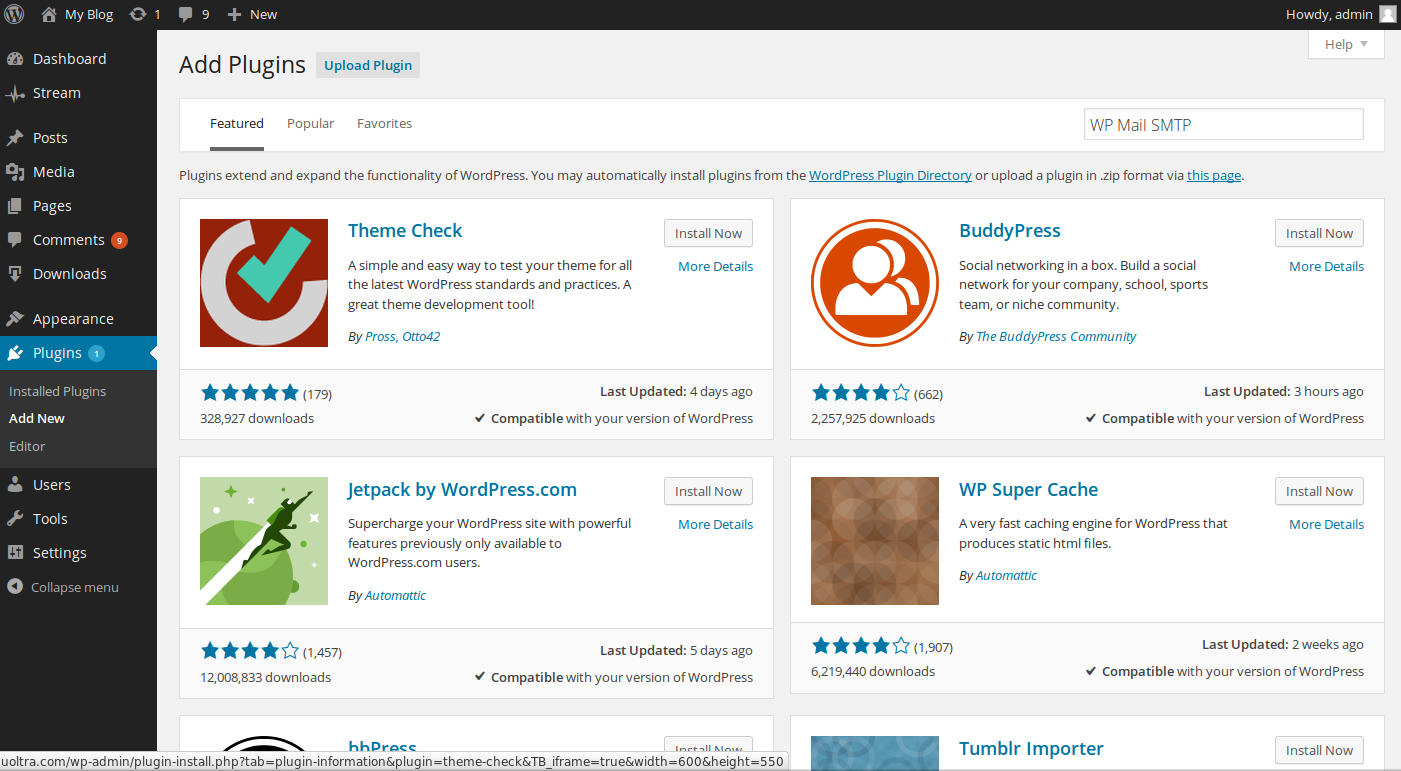
Step 3: You should now see a list of search results. As you have searched for the exact file name, the WP Mail SMTP plugin will appear first. To install it, you just have to click Install Now.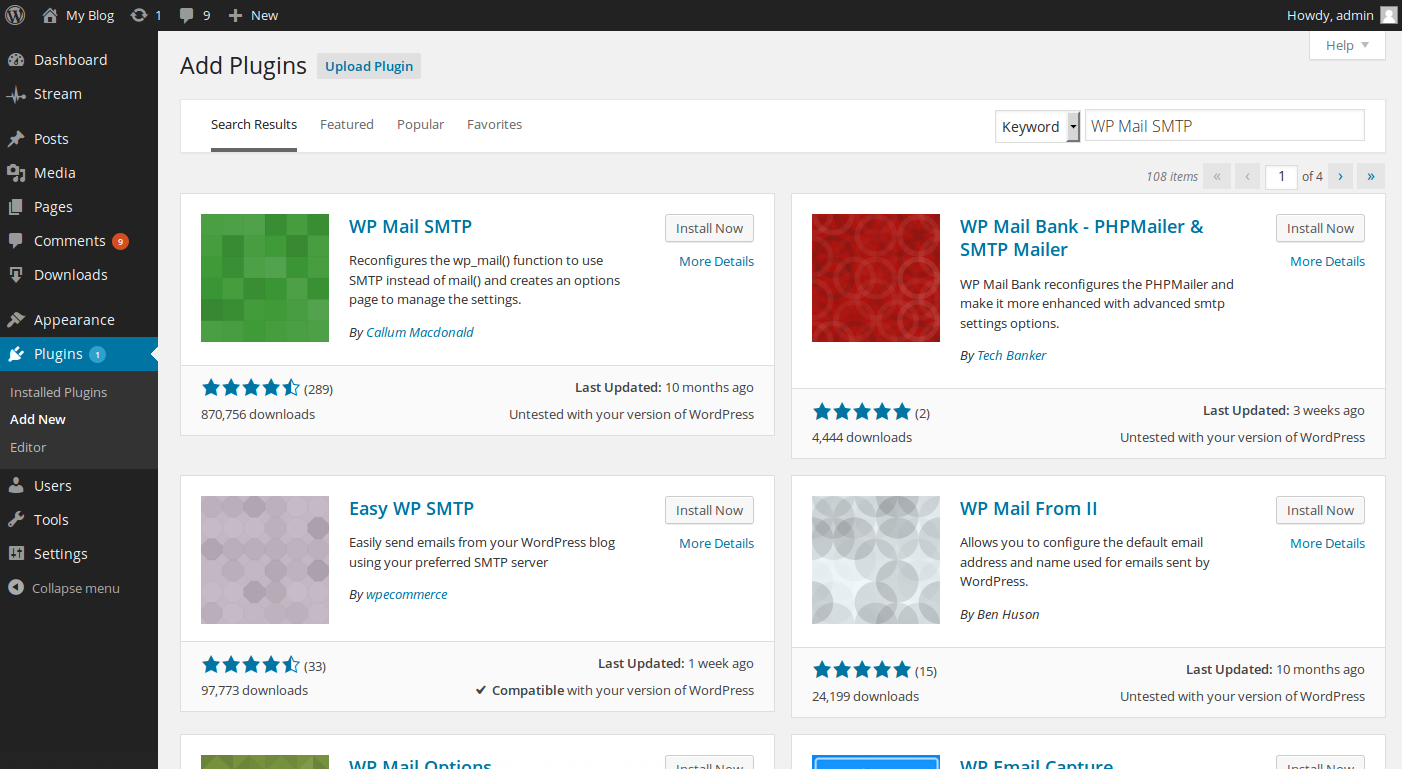
Step 4: WordPress will now handle the download and installation of the WP Mail SMTP plugin for you. Once complete, be sure to click Activate Plugin to activate it.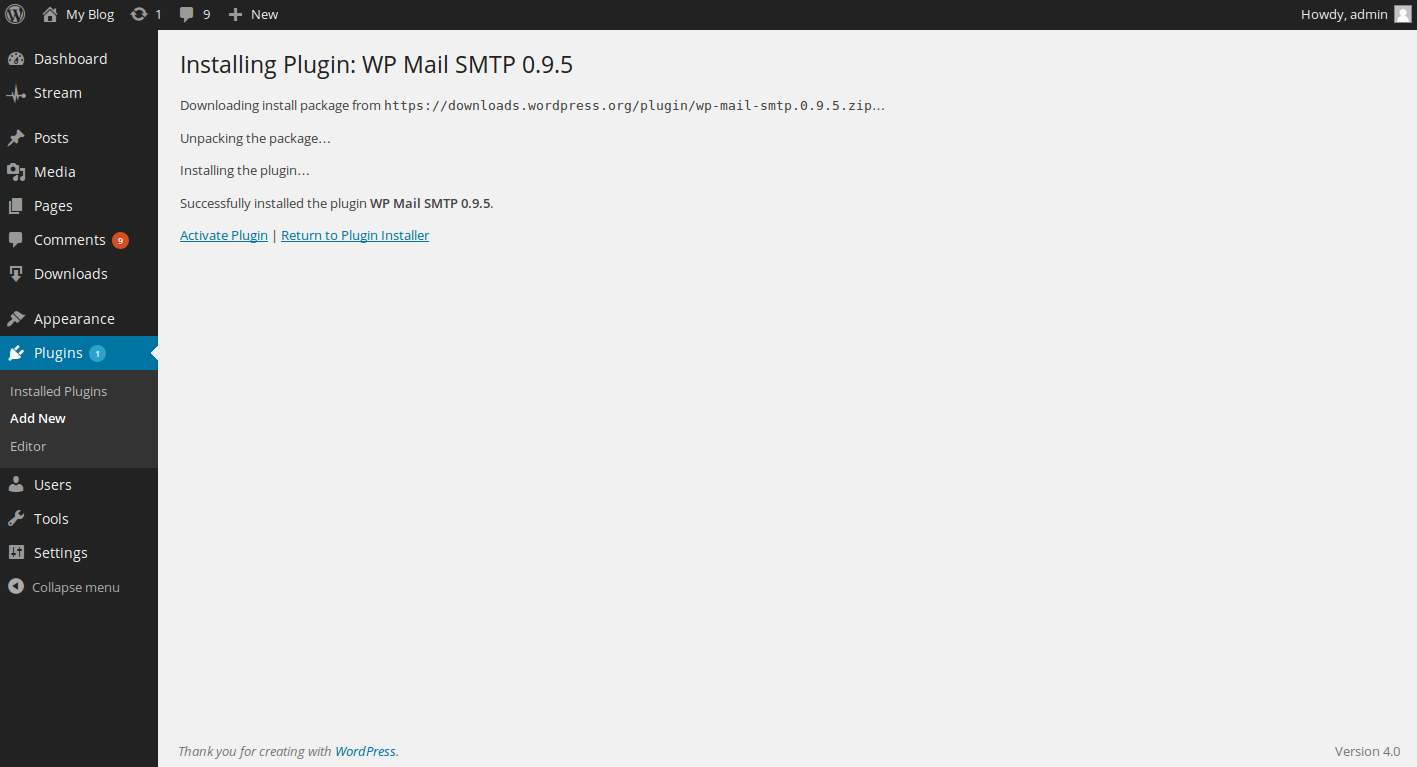
Configuring WordPress to send using SMTP authentication
Once you are done with the installation of the WP Mail SMTP plugin, you will just need to configure it. In the following steps, we will be configuring the SMTP settings for the WP Mail SMTP plugin.
Step 1: On the left side navigation menu of your WordPress admin dashboard, hover over Settings and click on Email.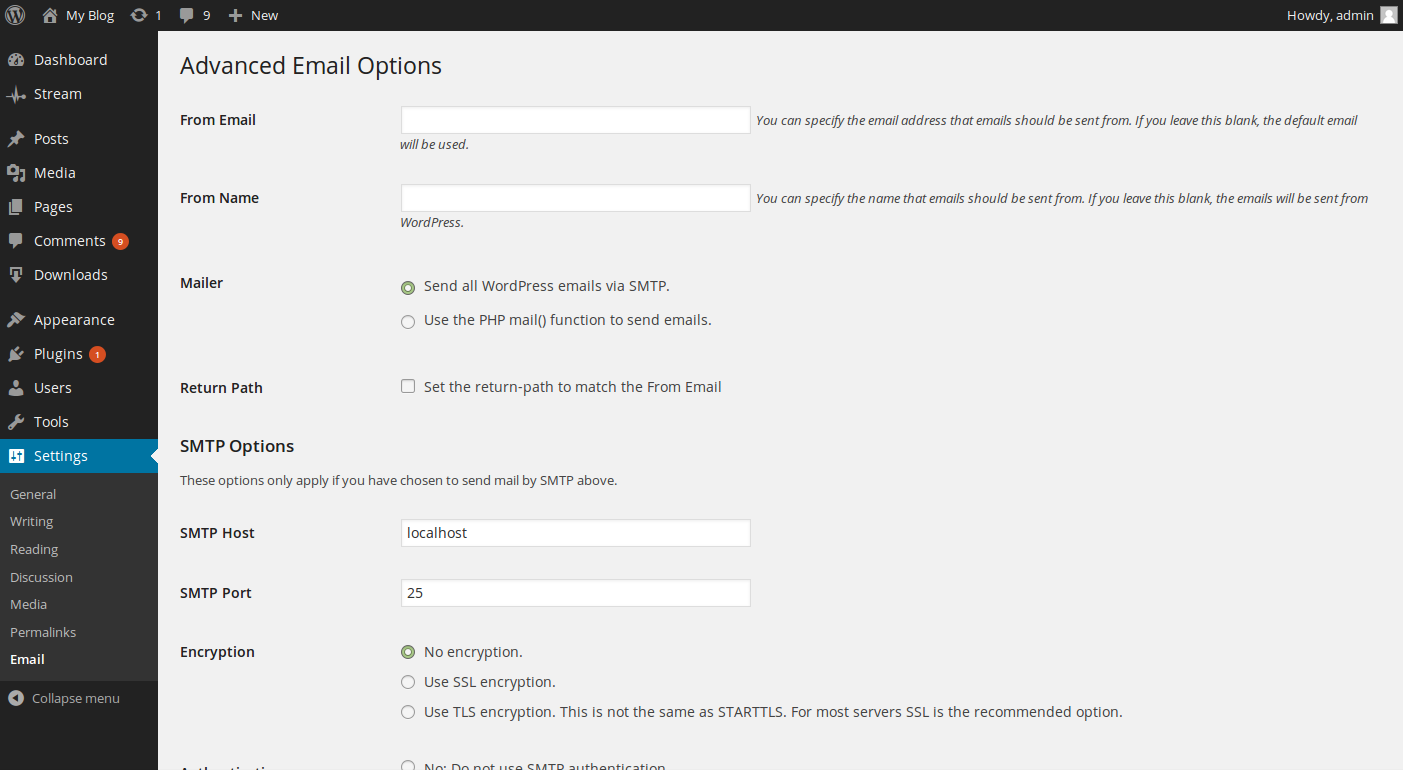
Step 2: Next, scroll down to the SMTP Options section.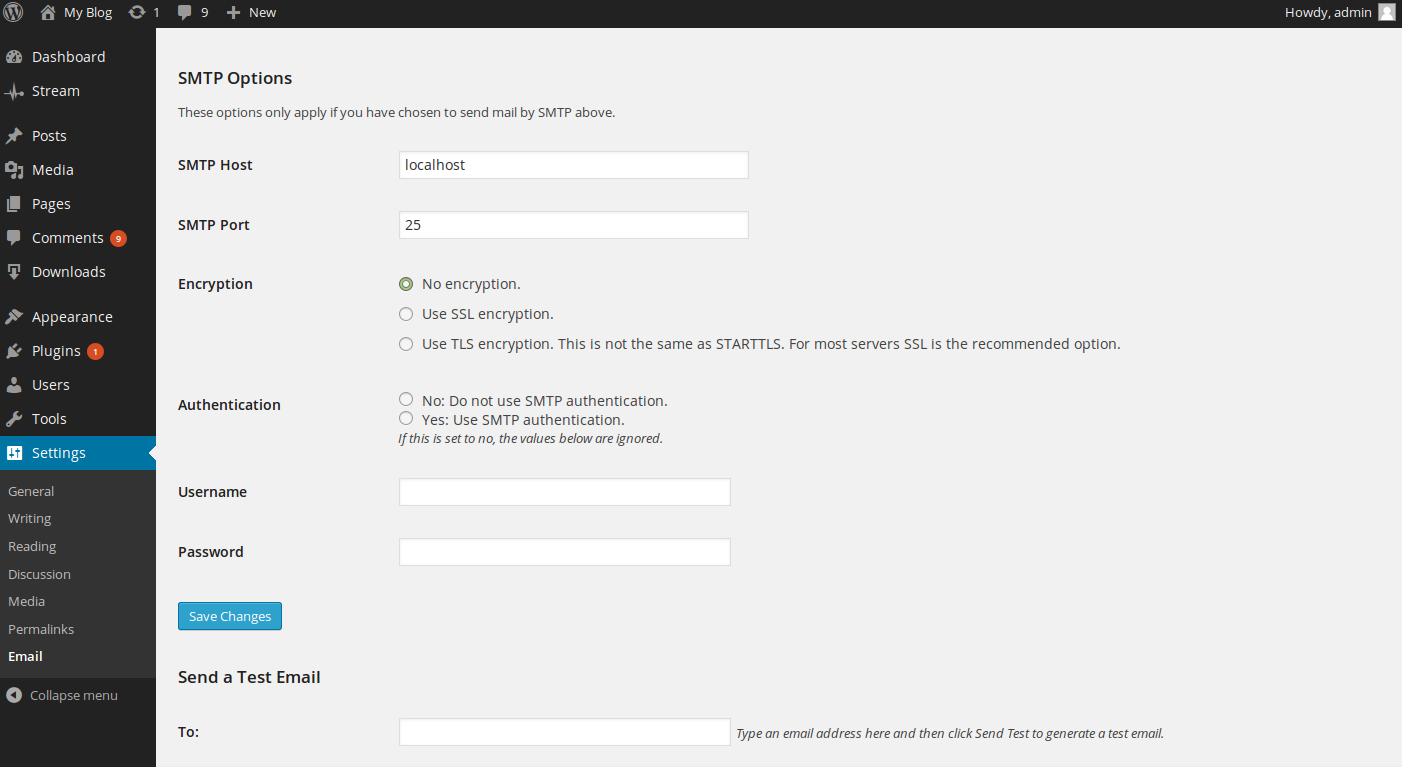
Step 3: Within the SMTP Options section, set Authentication to Yes.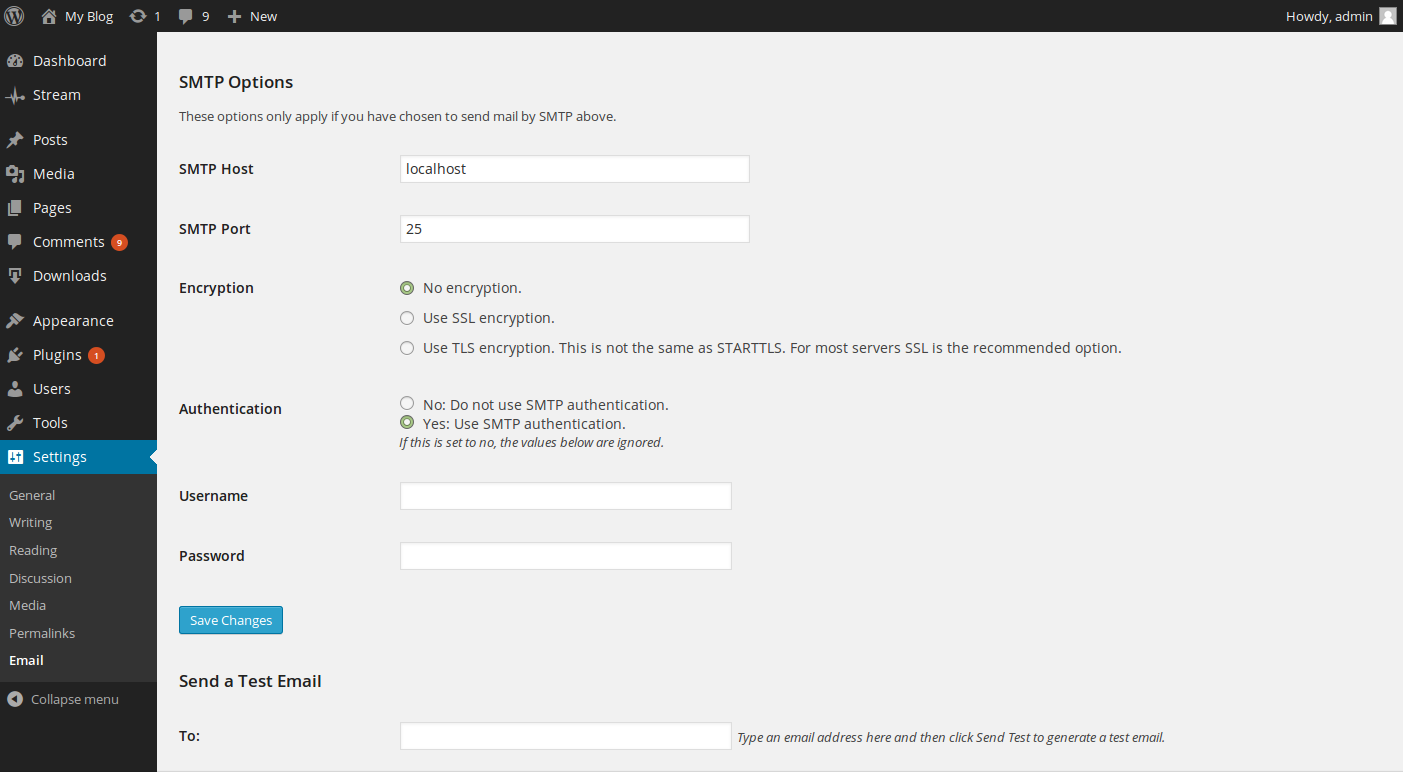
Step 4: Next up is the Username and Password fields. In these fields, enter the email address that you will be sending from within the Username field, as well as the password for that account within the Password field.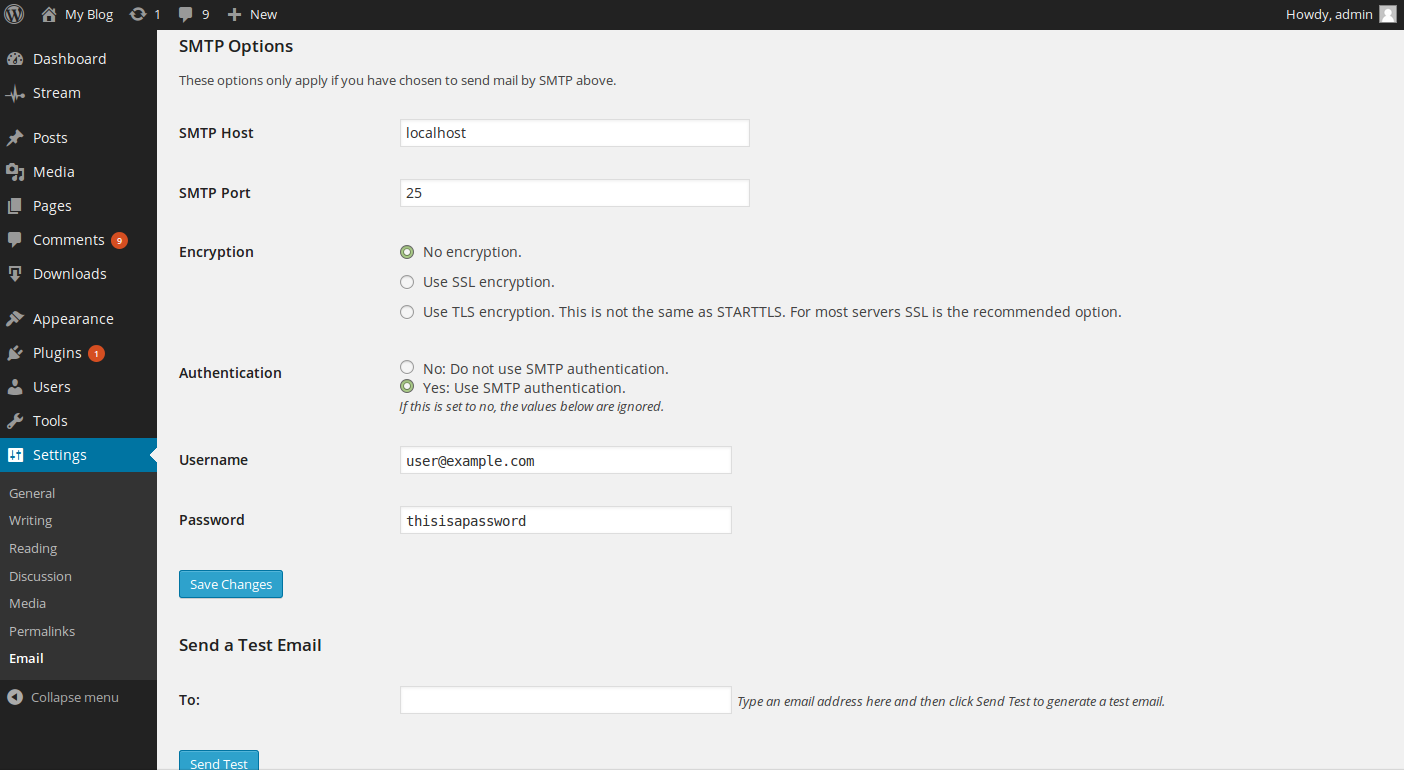
Step 5: Now that you have entered the proper authentication information, click the Save Changes button.
Step 6: If you want to test your settings, you may go to the Send a Test Email section and enter an email address that you want to send to, then click the Send Test button.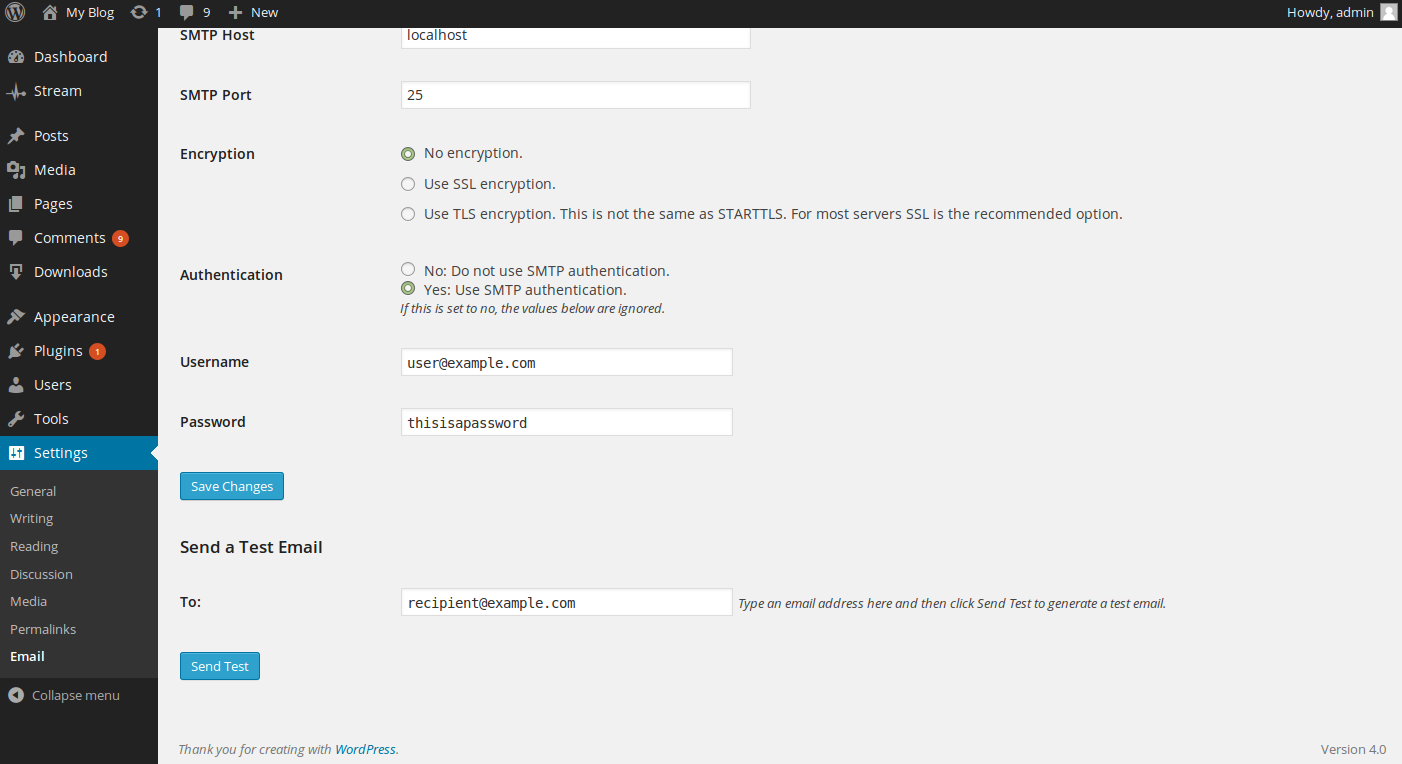
You have now configured WordPress to use SMTP authentication when sending mail on the server.
